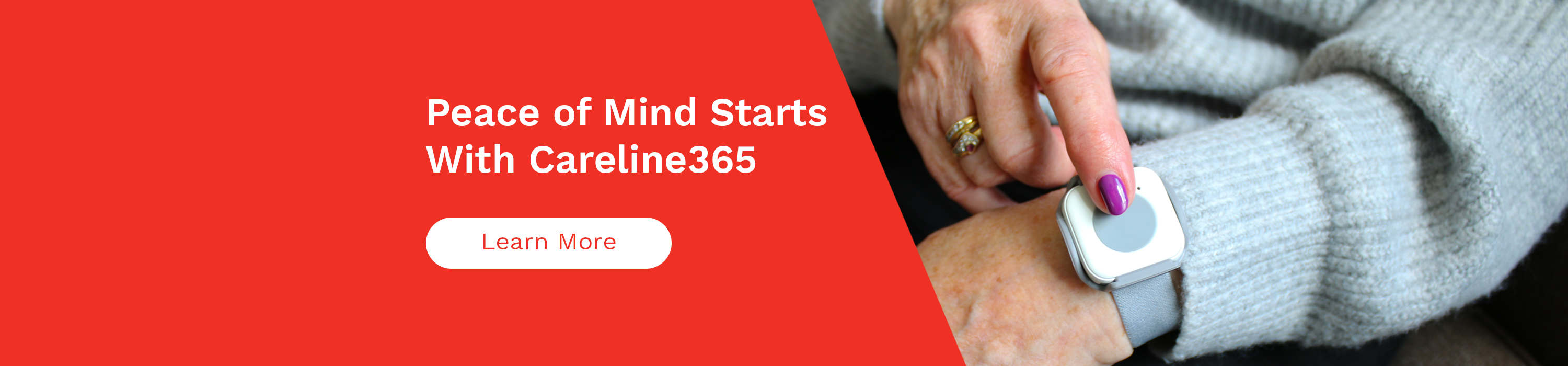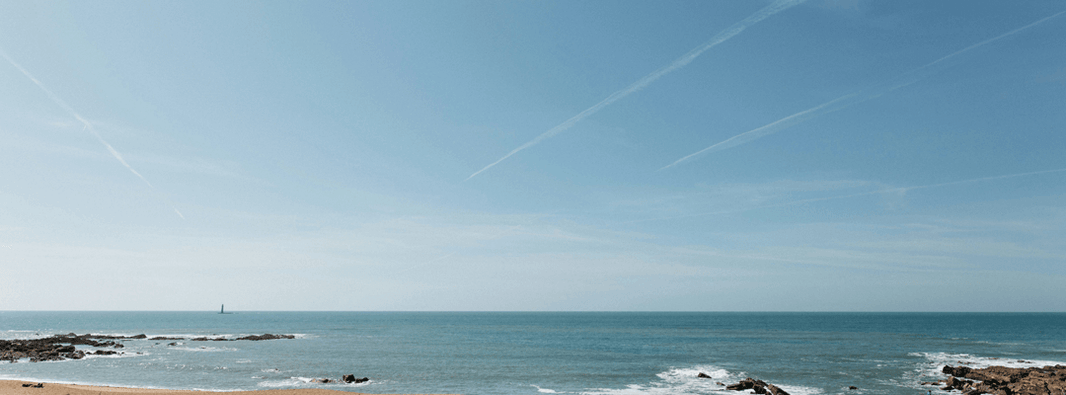Sky Q is the latest Sky satellite television package to be released, and it boasts brand new features that have not yet been available with any other package. It’s an all round entertainment experience that makes you want to stay sat firmly on your sofa for the foreseeable future, binge watching box-sets and breaking only for water. Sky is the UK’s largest digital subscription television service and also offers internet and mobile phone packages alongside the entertainment packages.
Sky is extremely popular in the UK, but at first glance it can seem daunting with its plethora of menus, recording options and apps. We’ve put together this helpful guide on how to navigate Sky Q and get the most out of it.

The Remote
The Sky Q remote includes a range of great features which makes it simple and easy to use. The buttons are clearly laid out and labelled, and it even features a button on the side for use with voice control. Here are some of its helpful features:
- Swipe touch pad arrows – As well as buttons, the Sky Q remote has a touch pad towards the top of it which gives the user the option to swipe instead of pushing the arrow buttons. This is extremely helpful for those who may struggle with medical conditions such as arthritis which could make pushing buttons difficult.
- Voice recognition – A microphone built into the remote means that you can press and hold a button on the side and then speak requests into the remote.
- Home button – This button takes you directly to the home screen of the menu where you can see recently viewed recordings, new releases and recommended shows.
- Sidebar button – When pressed, the sidebar button opens a menu on the side of whatever channel you’re watching where you can launch apps such as Sky Sports.
Sky Q also offers an accessibility remote which is specially designed for blind or partially sighted people, and those with reduced dexterity. The remote features a textured easy grip design, raised buttons with additional tactile points and larger and bolder button graphics for high visibility.
The Main Menu
The Sky Q menu is designed to be as user friendly as possible, with easy navigation and clearly set out categories and sub-menus. When pressing the Home button (the button with the house graphic on it) on the remote you will be directed to a section called ‘My Q’, this is where recent recordings, recently watched recordings and film and show recommendations are displayed.
There is also a menu shown on the left hand-side of the screen which shows options such as the TV Guide, Recordings, Top Picks and – depending on your package – may show things like Sky Movies and Sports. When choosing a menu option it will then open a further menu with more options, for Sky Movies the next menu would open options such as New Premieres, Most Popular and different genre’s of film such a comedy, drama, rom-com, etc. While perusing the menu there will always be a box on the far left which shows what is currently being watched, whether it be live TV or a recording.

Recordings
A great feature of Sky Q is the ability to record up to four things at once and also watch something at the same time. It means never missing out on anything something you want to watch, and recording something really couldn’t be easier.
There are different ways you can record a programme on Sky Q, firstly you can use the red ‘R’ button on the remote when the show or film you’d like to watch is highlighted on the TV Guide, or you can search for a specific show using the button on the remote printed with a magnifying glass or using the voice control function. You will then be able to add a ‘Series Link’ to any show in a series which means that every episode and every future season of said show will be recorded automatically.
Sky Q also has a huge selection of on demand television shows and films available. On demand entertainment can be watched straight away and doesn’t need to be recorded, giving the Sky user access to hundreds of programmes and films that can be watched then and there after they’ve been downloaded almost instantly (dependant on your internet speed). You can pause, fast forward and rewind recordings and Live TV at any time, which is great for avoiding the adverts.
Sky Q Tips and Tricks
Using the Sky Remote
The Sky Q remote is designed with ease in mind and has been streamlined since the last Sky+ remote. There is a brand new touch-pad which can be used to swipe up, down, left and right through the menus, and instead of having to keep swiping again and again, you can swipe and hold to scroll automatically. The touch-pad also has buttons for those who prefer not to swipe. Each button is clearly marked with it’s use, and if dexterity is an issue you can opt for the accessibility remote.
Lost your remote?
A really helpful feature of the remote is it’s ability to help you find it if it gets lost behind a cushion or down the back of the sofa. Pressing the “Q” button on the Sky Q box sends a signal to the remote and makes it beep until you’re able to find it.
Subtitles and Audio Description
For some older people, it can be difficult to clearly hear or see a television. To turn on the subtitles or audio description on Sky Q press the button on the bottom of the remote with a “?” on it whilst watching live TV. Subtitles and audio description is also included for recordings and on demand programmes.
Recordings
To jump straight to the planner of recordings without going through the menu, click on the Sky logo at the top of the remote control.
Save Electricity
Sky Q’s recording habits means it consistently uses a bit of power. You can however save some energy by setting the box to go into standby at night or when it’s not being used. This can be done through the Sky settings, and could save you some pennies on your electricity bill.
Un-delete Shows
If you’re not the most tech savvy person, you could find yourself occasionally deleting a programme or film you want to watch by accident. There is no need to worry though, with Sky Q you can go to your ‘Deleted’ menu and un-delete anything you’ve yet to watch.
Watch Across Your Devices
Sky Q can not only be watched on the TV, but there’s also a great app which goes along with it. You can watch and download films to watch on your smartphone or tablet whilst you’re out and about!
The Careline Alarm
The Sky Q box is extremely clever, but if you’re looking for safety then you should consider a Careline alarm. For more information about the service you can call our friendly customer service team on 0808 304 4168 or contact them via email to info@careline.co.uk. Alternatively, you can fill out our simple Contact Form or order via our website.